Body
- Navigate to https://portal.uwplatt.edu
- Sign In to the Portal
- Click Settings in the right-hand corner
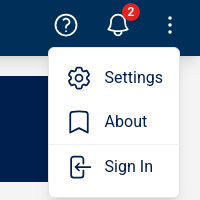
- Click Applications
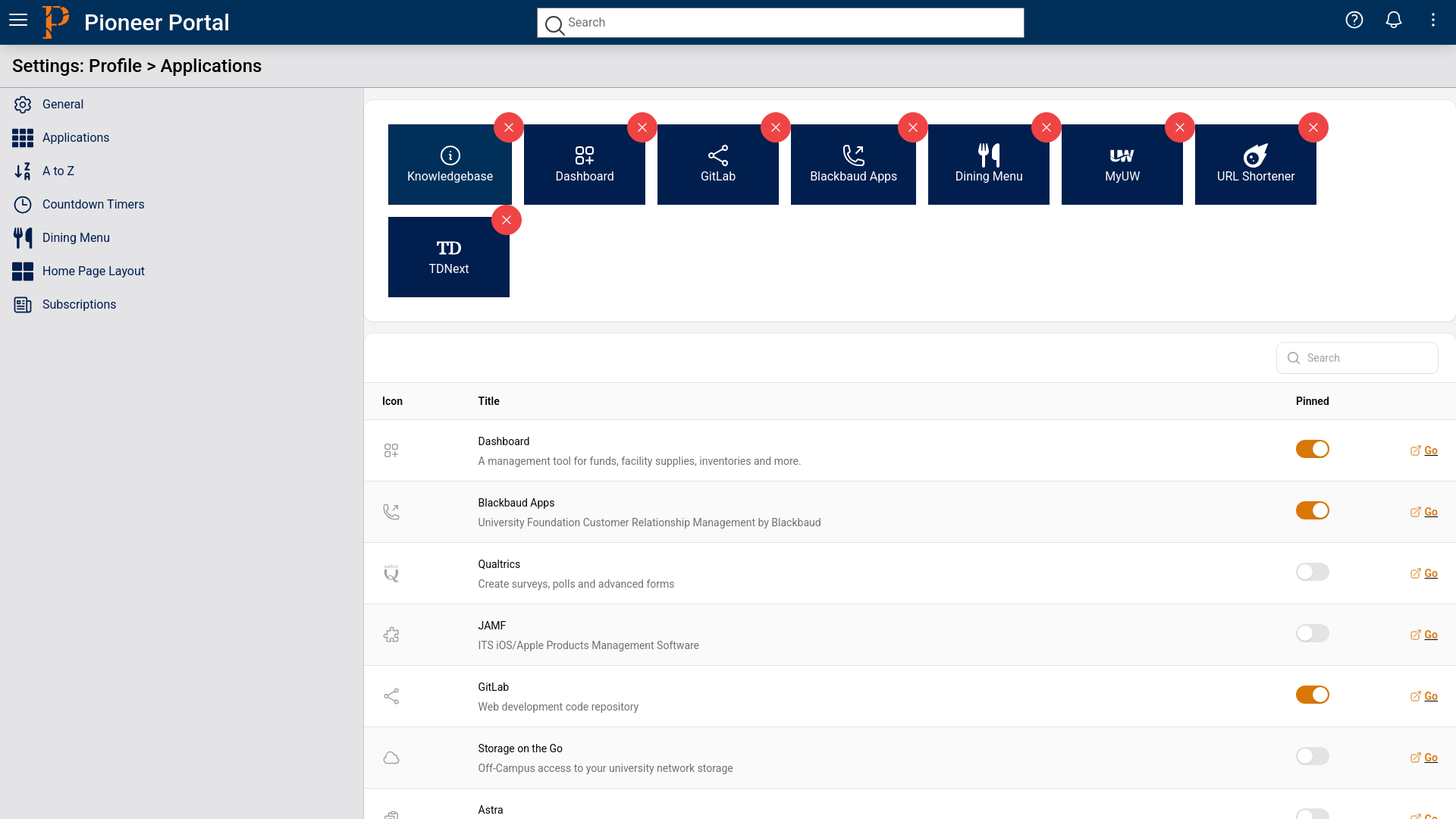
- To add an applications you can toggle the switch in the "All Applications" list on
- The external link icon next to the switch will take you directly to the application
- To rearrange applications you can drag and drop blue application buttons at the top of the screen
- To remove an application either:
- Click the red "X" on the application button
- Toggle the switch off next to the application you want to remove in the list
NOTE: If you are not signed in, the settings page will prompt you to Sign In.
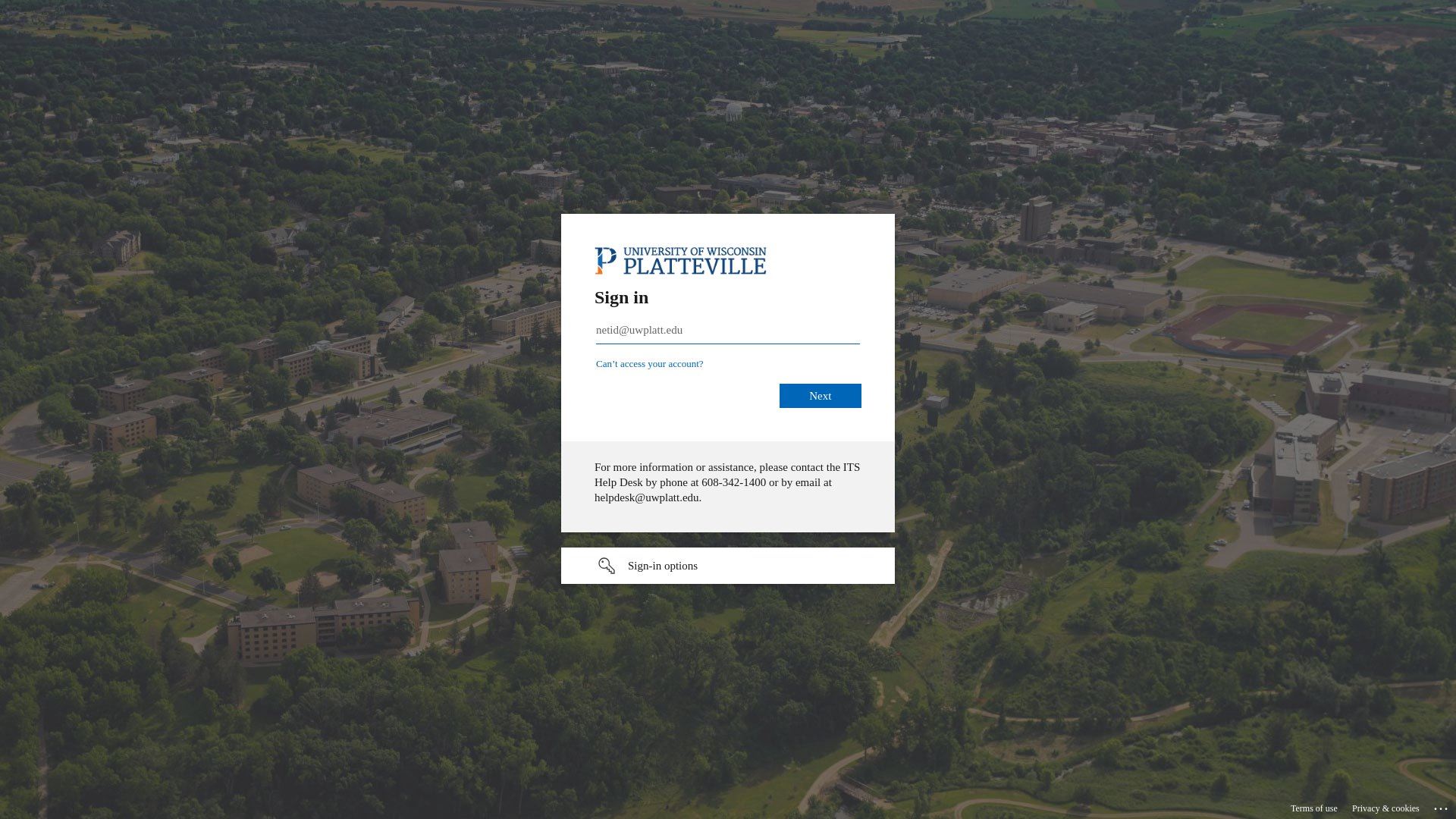
Need help?
If you have questions, please contact the ITS Help Desk at 608.342.1400 or helpdesk@uwplatt.edu. You may also visit the Help Desk on the first floor of the Karrmann Library.