To create a shortened link
- Go to https://dashboard.uwplatt.edu/admin/my-shortener
- Login using your NETID and password.
- Enter in your link in the "Link URL" field and click Shorten.
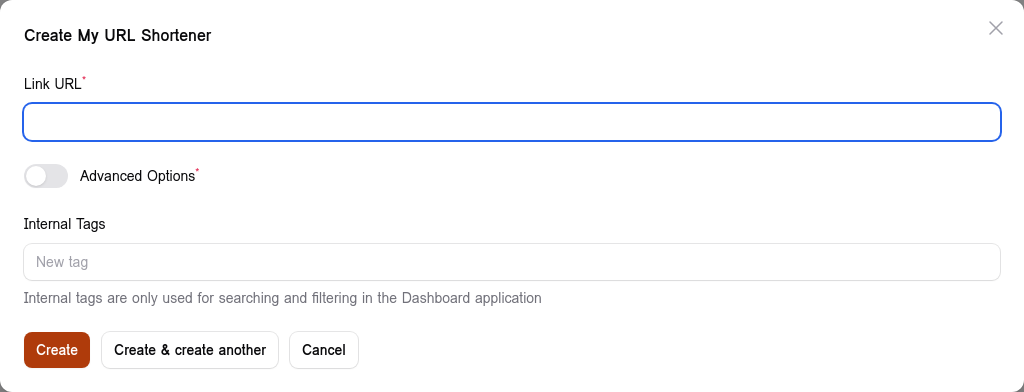
This will produce a link for you to use with random numbers and letters at the end. (https://go.uwplatt.edu/5i23rmkw)
- Your links will appear in two places in the list.
- At the top of the list in green with any links that were created that day.
- In the bottom part of the listing with all of your links are listed in alphabetical order by short url.
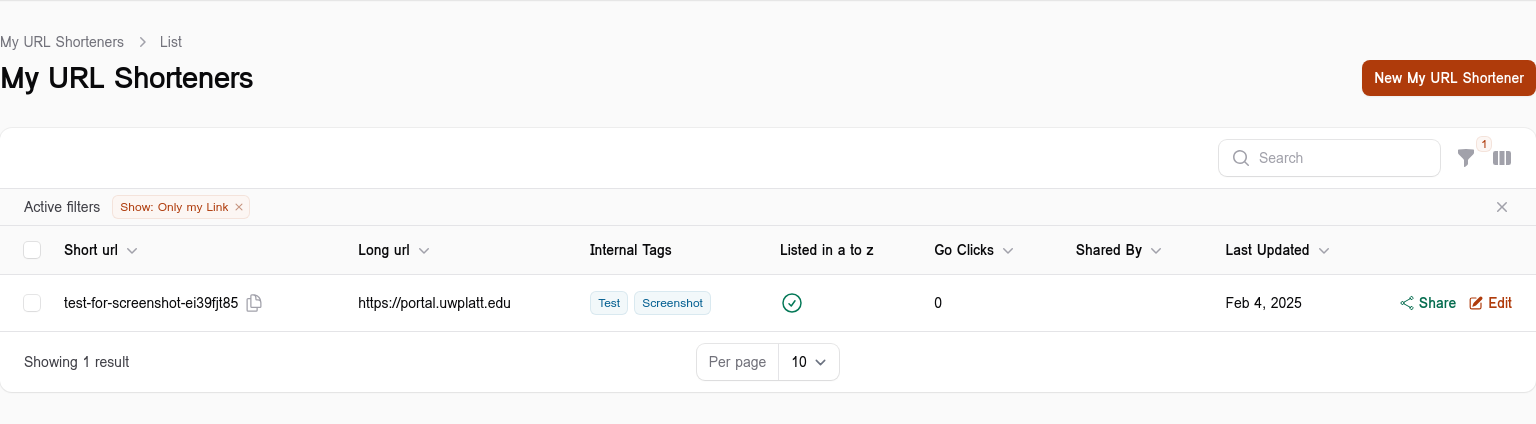
- You can click the Edit link to manage the URL location, delete the link, or manage share access. ( You cannot manage URLs created by other people unless they Share their links with you)
Note: Your links will need to be renewed on an annual basis. You will receive an email 30 days, 10 days and 1 day prior to the links expiration.
- To renew a link, click ## day to renew link next to the link. It will be renewed for another year.
To create a customized URL
- Enter in your link to the "Link URL" field and click Link Options.

- Add your customized URL and click Shorten.
Note: Custom link names are only available if they have not been taken by another.
To edit an existing customized URL
- On the main screen, find the URL that you would like to edit, Use the search bar or the filters to help you.
- Click "Edit" on the customized URL that you'd like to update.
- Update the Long URL field with the new URL - NOTE: Be sure to test your links
- If you want to categorize your links, add a custom tag for easy searching and filtering of links.
- If this is a form and you would like it to appear in the Pioneer Portal search for forms, click the toggle to include it in searches.
- Click Save Changes at the bottom of the form.
Internal Tags
If you would like to categorize your URLs into groups, you can create custom tags that are searchable and filterable
- On the edit page for the short link
- Enter each tag and press enter
- To remove click the 'X' on the tag
- Finally, click Save Changes at the bottom of the form

Additional notes
- This URL Shortener is only available to employees of UW-Platteville and is not available to students at this time.
- The links created are monitored by Marketing and ITS and are subject for review.
- If links created are thought to be inappropriate, they will be deleted without notice and may result in a report to the supervisor of the person who created them.
Need help?
If you have questions, please contact the ITS Help Desk at 608.342.1400 or helpdesk@uwplatt.edu. You may also visit the Help Desk on the first floor of the Karrmann Library.