In Summer 2024, Canvas will officially roll out its “Discussions Redesign,” which will bring a visual refresh to Canvas Discussions while adding some new features. UW-Platteville will be turning on the redesign between the Spring and Summer terms on Friday, May 17, 2024. On this date, all discussions will automatically upgrade to the redesign with no action needed from instructors. While Discussions will still function primarily in the same manner and offers all of the features currently available, some of the new features that come with the redesign include:
- Anonymous posting
- @Mentions
- Instructor Tag
- New thread viewing options
For a quick overview of what will change, please watch this short video from Instructure: Dive into the Discussion Redesign with Our New Video
The following Instructure resources are available for instructors and students:
Instructor Guide - Discussions Redesign
How do I use Discussions Redesign as an instructor
Student Guide - Discussions Redesign
New Locations for Important Buttons
Don’t get lost within the Discussions Redesign by taking note of the following new locations for some often-used buttons:
Edit Button
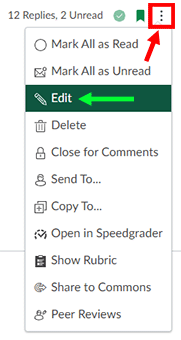
The Edit button is moving from its prominent position at the top of the discussion page to being tucked within the options (three dots) menu found in the top-right corner of the discussion topic. Look for the Edit link in that options menu whenever you want to adjust an existing discussion’s settings.
Group Discussion Navigation
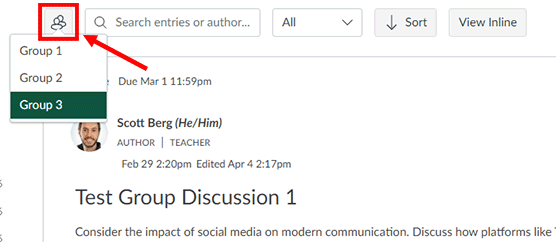
Group discussions will no longer show a blue box at the top of the page with the links for accessing each individual discussion. Instead, a group discussion will have a button with the “groups” icon in the top-left corner which you can select to switch between the discussions of each group.
Publishing and Subscribing
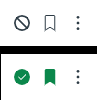
The buttons for publishing a discussion and subscribing to it (for notifications) have shrunk into smaller icons that can be found next to the options (three dots) menu in the top-right corner of the discussion topic. You can select these smaller publish and subscribe icons to publish or unpublish a discussion and subscribe or unsubscribe to a discussion.
Need help?
If you have any questions or need assistance, use the "Help" feature inside of Canvas that is available 24/7, or contact the ITS Help Desk at 608.342.1400 or helpdesk@uwplatt.edu. You may also visit the Help Desk on the first floor of the Karrmann Library.