The Pioneer Portal has added custom countdown timer widget that allows you to see timers you create.
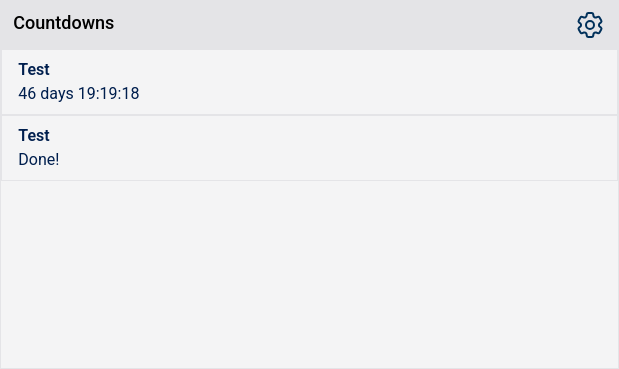
Create a Timer
- Navigate to https://portal.uwplatt.edu
- Sign In to the Portal
- Goto the Countdown Settings page
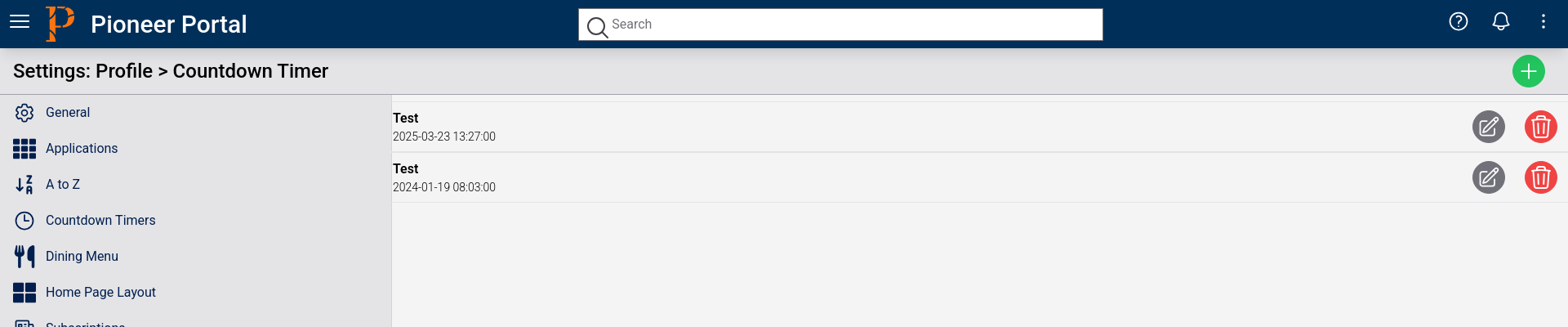
- Click the Green Plus button on the top right of the screen

- Fill in the form
- Click "Save Changes"
- See new timer in list
Note: To see the timers on the Home page you will have to add the "Countdown" widget in the "Home Page Layout" settings page https://portal.uwplatt.edu/settings/home-page-layout
Note: Once the timer has expired it will show "Done!" on the Countdown widget and you will have to delete it in the settings page.
Need help?
If you have questions, please contact the ITS Help Desk at 608.342.1400 or helpdesk@uwplatt.edu. You may also visit the Help Desk on the first floor of the Karrmann Library.